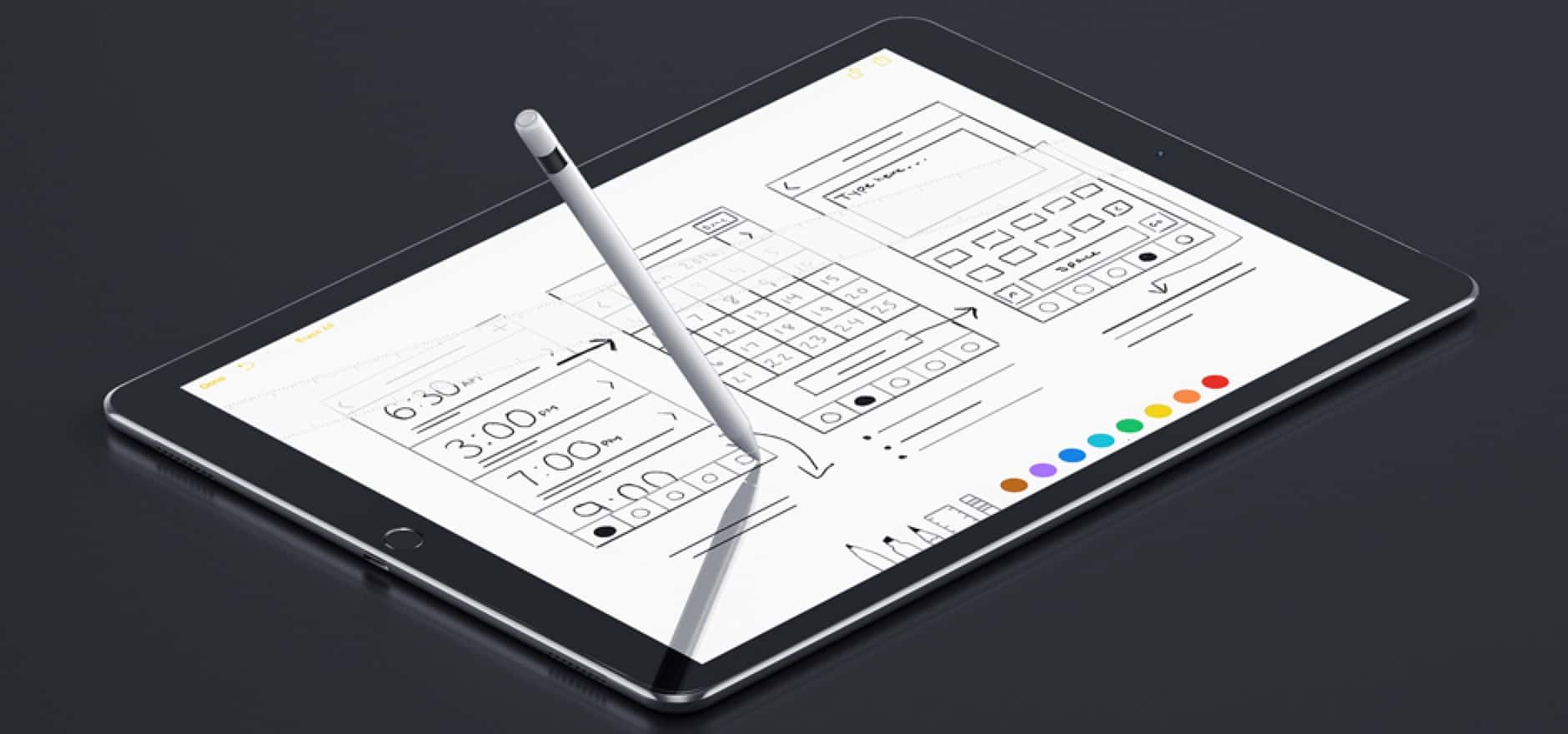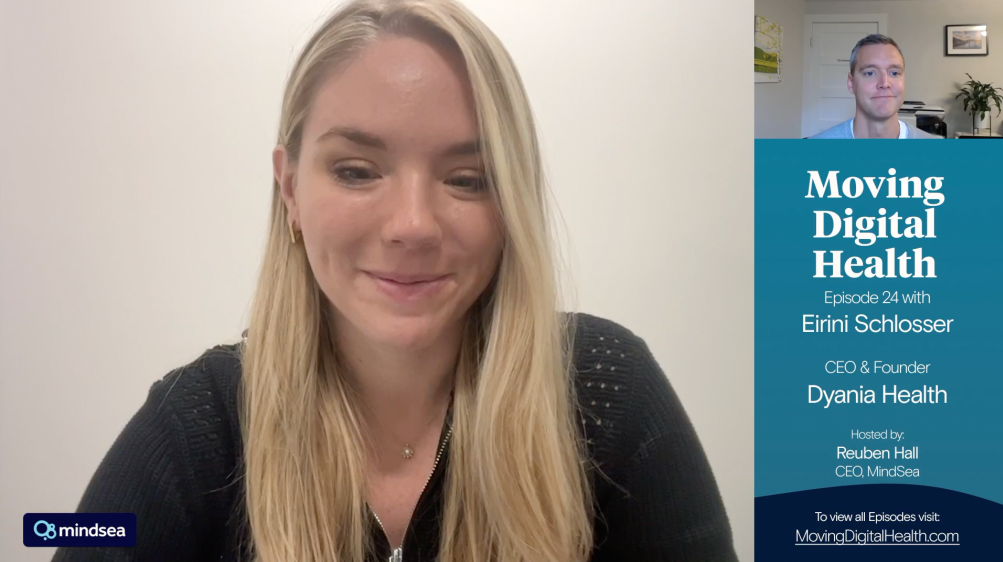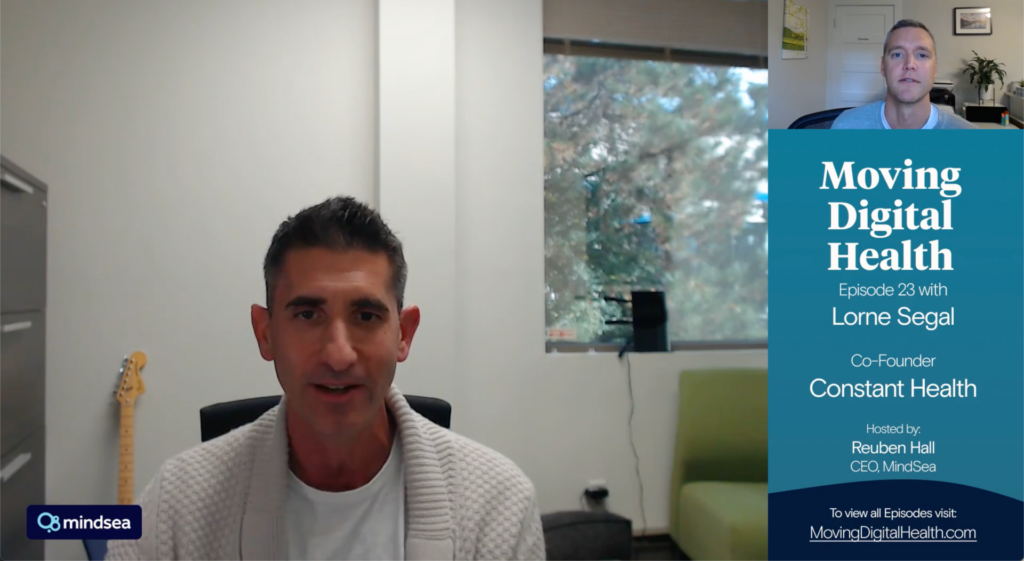iPad Pro, along with Apple Pencil, has completely changed the way we work. It’s saving us time by allowing us to iterate on designs much more quickly, and it fits into our current workflow like a glove.
Before we were able to get our hands on an iPad Pro our typical workflow looked like this:
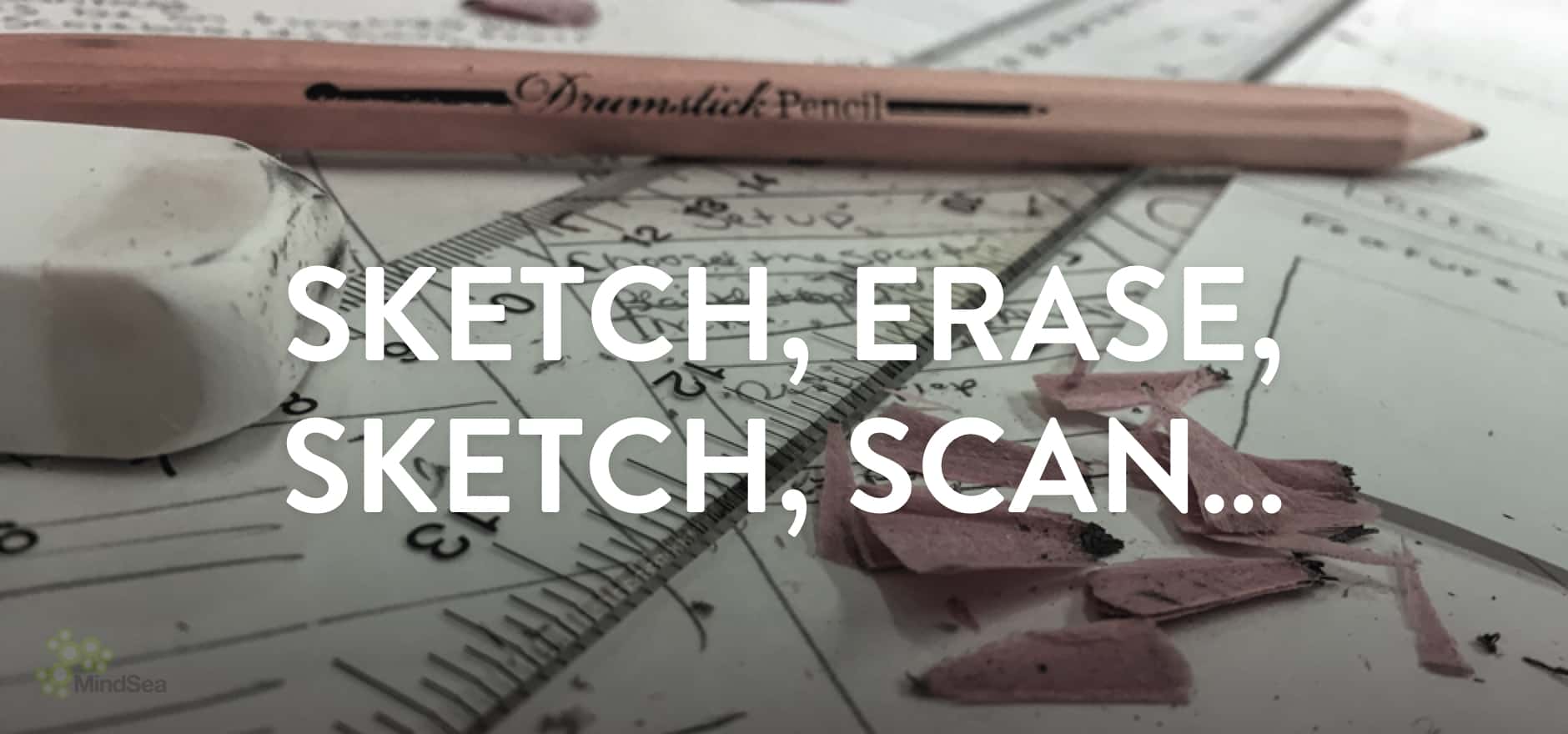
Starting with an inspiration phase we would look for imagery online while we sketch and hash out rough ideas. After sketching, erasing, sweeping up eraser dust off our desks and repeating that a dozen times, we would draw iPhone or iPad sized screens on paper to eventually fill with promising candidates from our sketching session.
After a couple iterations we usually share a version for a design review.
After scanning and cropping out our sketches we usually paste them into Sketch by Bohemian Coding. From there, the process of digitizing the sketches into more concrete wireframes begins.
There’s nothing wrong with this process, but the iPad Pro has made it more efficient.
iPad Pro eliminates eraser dust and stacks of unnecessary paper sketches. Now we are able to copy and paste a sketch we’ve done, erase parts we don’t like and iterate on top of that.
From there, we can simply AirDrop the sketch to our computers.
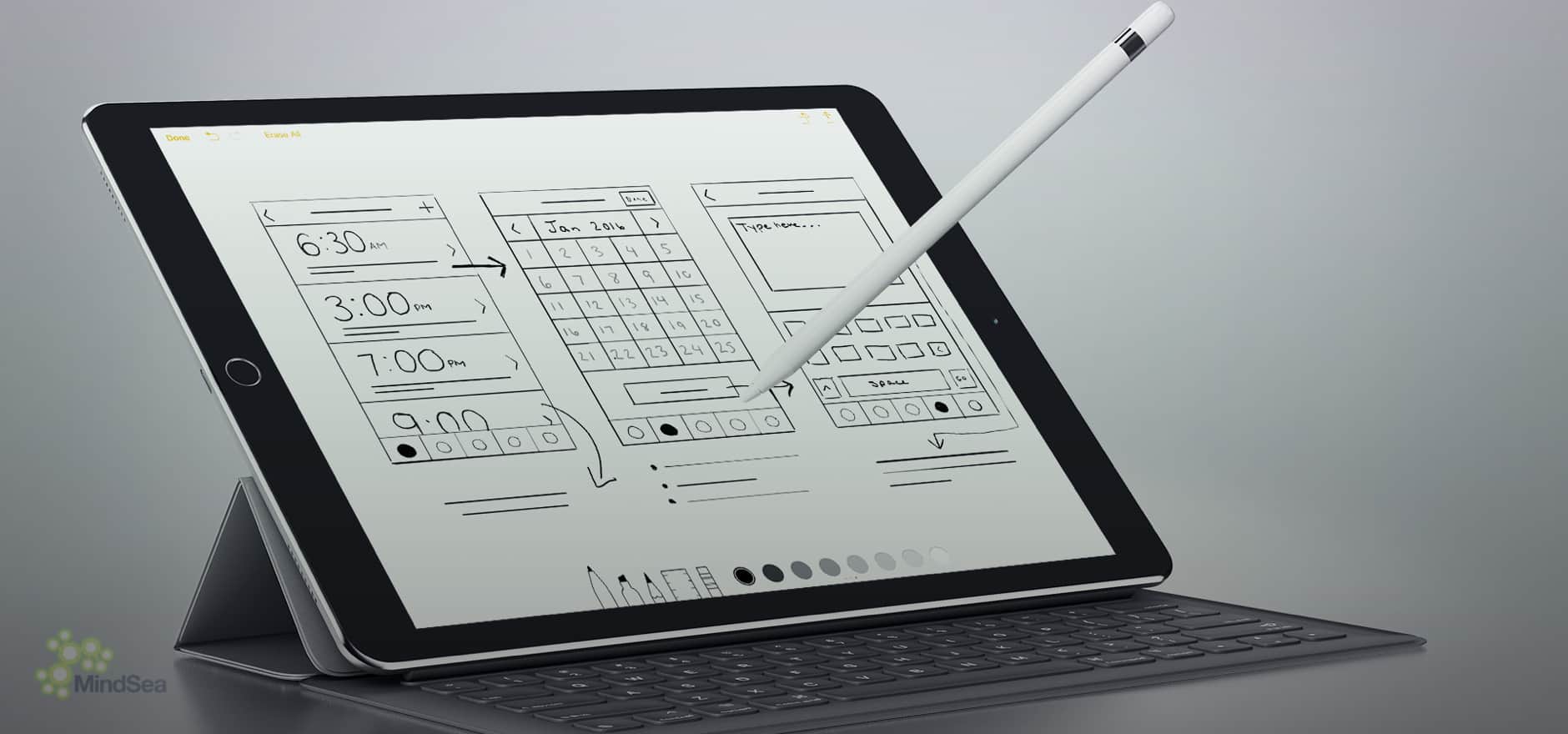
We’ve been using the default Notes app for sketching. The reason why is because our sketches still look like they were done by hand with pencil, and the pressure sensitive pen option gives wonderful results to help emphasize important features.
It has a built in ruler that measures how long your lines are, which is helpful when sketching out phone screen sizes. Using Notes allows our sketches to be more refined, with straighter lines and done in almost half the time.
With iPad Pro not only has the time we spend on sketching cut in half, but we can now create low fidelity mockups on the iPad using Adobe Comp CC.
Adobe Comp CC makes it incredibly easy to mock something up in seconds.
Want a box with some text? Simply draw a square with three lines in it and the app renders the desired result. Want a perfect rectangle? Simply draw one and Adobe Comp CC will do the rest for you.
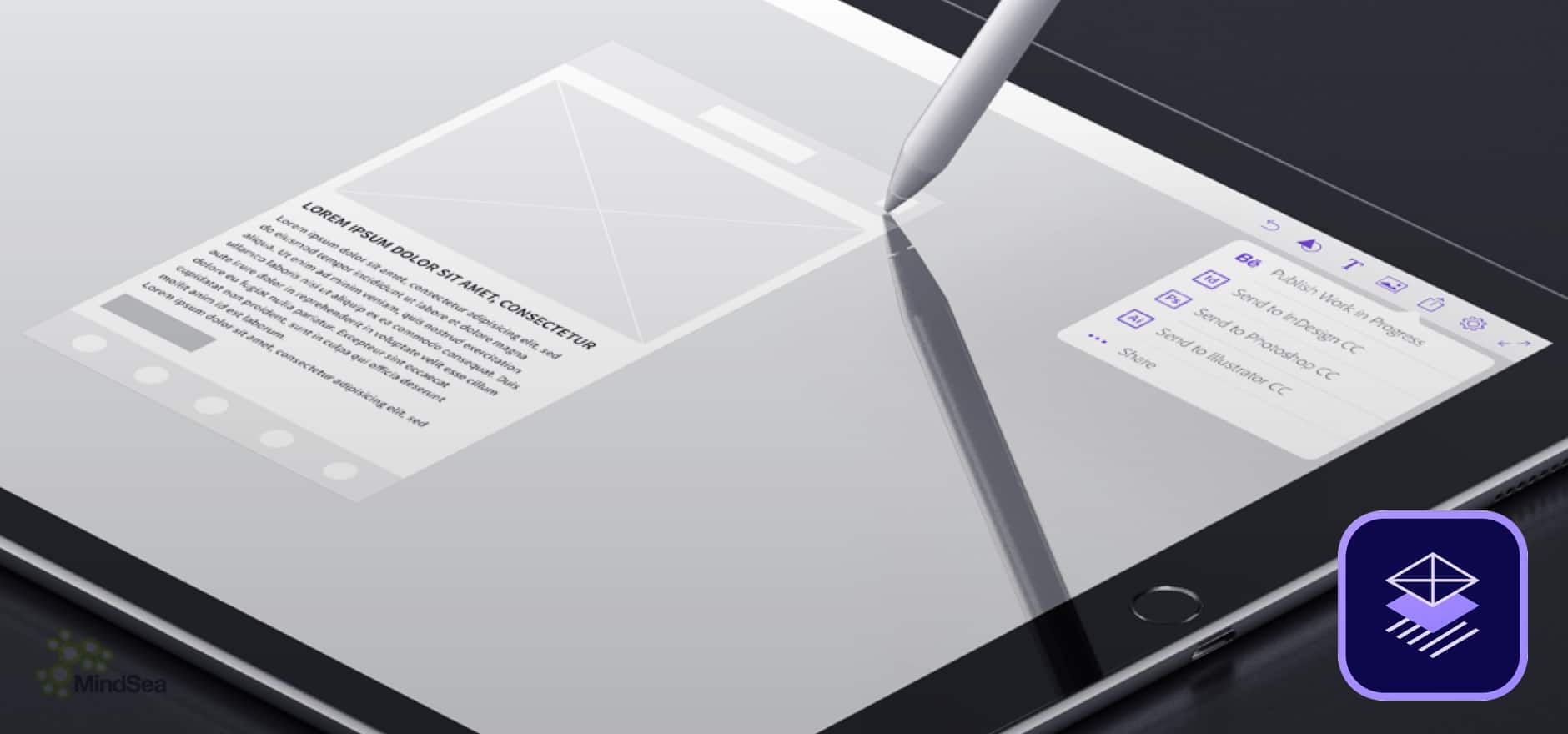
You can even import images from Creative Cloud, then when you’re finished you can refine your mockup using the Send to InDesign, Photoshop or Illustrator feature. The only thing missing for us here is an option to “send to Sketch”.
Let’s briefly look at split view. We mentioned we search for inspiration online while sketching on paper. Now with iPad Pro we can search for inspiration using Safari and sketch out ideas in Notes at the same time.
Oh, it also helps that the screen is a whopping 12.9 inches wide, we don’t feel like we’re running out of drawing space and can create wireframes at full scale.
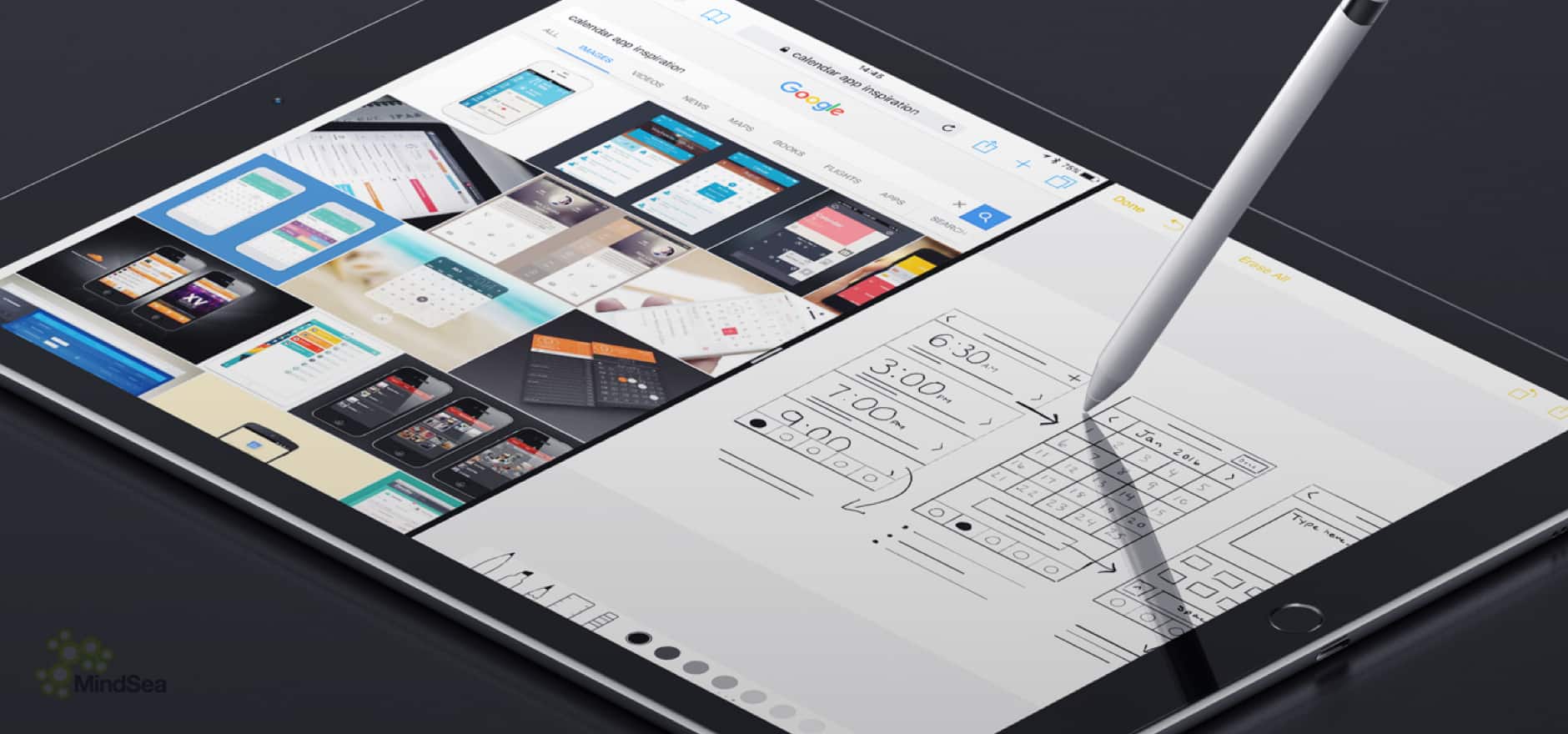
Conclusion
We are confident in saying we are able to sit down with iPad Pro and Apple Pencil and create something just as good, if not better, than sketching traditionally using pencil and paper.
Apple Pencil feels completely natural in our hands. There’s no latency and the shading and pressure points feel all too real. The palm rejection technology works great, allowing us to rest our palm on the screen without worrying if it will mess up our drawing.
Although a sketchpad and paper doesn’t have a battery life, iPad Pro has a very impressive one. After a full day of working on it we typically still have over 50% battery life. To top it all off, plugging in the Apple pencil for 15 seconds gives it 30 minutes of use. That’s pretty good!
The only thing that’s missing for us is Sketch by Bohemian Coding for iPad Pro! If that happens it’s safe to say we could spend almost all of our wireframing and visual mockup days designing on iPad Pro.